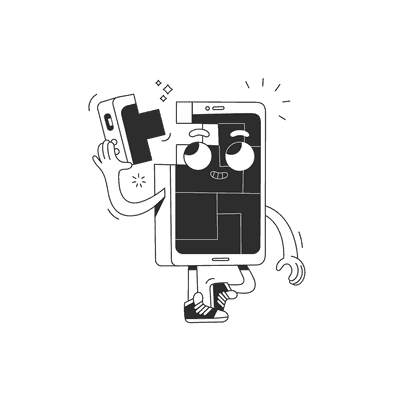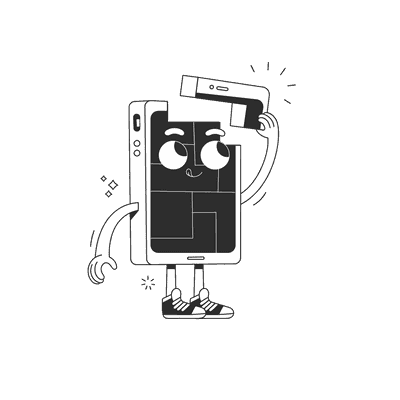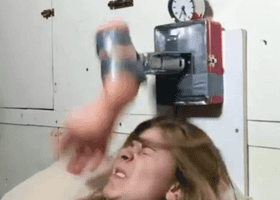November 21, 2016
Implementing iOS Push Notifications with Pusher and React Native

This is a helpful checklist for implementing Push Notifications in your iOS app written in React Native using the Pusher service. I’ve recently gone through the process and found that a lot of documentation (both Pusher official docs and what you find on blogs, stackoverflow, etc.) is misleading or outdated. Also, the process itself is not as straightforward as it could be, especially for people new to the mobile development ecosystem, as many React Native devs are.
Last note before we dive in: take a look at the date of this post when you come across it and ask yourself a question: is it still relevant? The React Native ecosystem moves fast and what is great (hopefully!) advice now, might be outdated in three months.

Pusher Side
I assume you’re already registered on the Pusher site and have an application running where you want to add the Push Notifications.
Make sure you have two separate environments for your app: staging and production. The reason for it is that you need to specify whether the APNs key that you upload (in the next step) is defined as a development or production key. Development keys won’t work for your application once it hits the App Store, while production keys won’t allow you to make sure your app works in the development phase. Making this phase very long and painful.
It’s also worth browsing through the official docs, so that when you’re stuck it’s easier to go back to check stuff.
Apple Side
In the developer portal in the certificates section you need to create an APNs (Apple Push Notifications) certificate and download it to your machine. Make sure you create one that works for both development/debug and production/release. This will make your next step easier.
The certificate comes in a .cer format, which you need to massage into a .pem key that Pusher wants you to upload using some command line magic. The resulting .pem key you then upload to your two Pusher environments, marking it as a development key in the staging one and production key in the production one.
Alteratively, you can just use fastlane to directly download the .pem file.
iOS Side
Dependencies
First thing you need to do is choose which Pusher iOS library to use: libPusher written in Obj-C or pusher-websockets-swift in Swift. Then you need to choose the installation method: manual, cocoapods, or carthage.
I’d recommend going with libPusher, as it’s written in Obj-C, so you don’t need to configure your application build for dynamic frameworks. React Native’s iOS side is still based on Obj-C and it’s probably less hassle to keep it this way. The only drawback here is that we’re forced to use a feature branch push-notifications, as this functionality is not yet merged to master (as I’m writing this).
For the installation I’d recommend going with cocoapods and skip the use_frameworks! instruction in the Podfile. It might give you some headaches later on.
Configuration
There’s some stuff that you need to put in your AppDelegate.h:
#import <Pusher/Pusher.h>@interface AppDelegate : NSObject <UIApplicationDelegate, PTPusherDelegate>
// ...@property (nonatomic, strong) PTPusher *pusher;
And some stuff to put in the AppDelegate.m:
\- (BOOL)application:(UIApplication \*)application didFinishLaunchingWithOptions:(NSDictionary \*)launchOptions`
{
`
#ifdef DEBUG
NSString \*pusherKey = @"MY\_STAGING\_KEY";
#else
NSString \*pusherKey = @"MY\_PRODUCTION\_KEY";
#endif
self.pusher = \[PTPusher pusherWithKey:pusherKey delegate:self encrypted:YES\];
NSLog(@"Configured Pusher app with key: %@", pusherKey); `// ...`
UIUserNotificationType notificationTypes = UIUserNotificationTypeAlert | UIUserNotificationTypeBadge | UIUserNotificationTypeSound;
UIUserNotificationSettings \*pushNotificationSettings = \[UIUserNotificationSettings settingsForTypes:notificationTypes categories: nil\];
\[application registerUserNotificationSettings:pushNotificationSettings\];
\[application registerForRemoteNotifications\];
return YES;`
}`
First, we use the #if DEBUG statement is to differentiate between the staging and production Pusher configuration. Then we configure the app to use push notifications. The rest of the stuff that was already in didFinishLaunchingWithOptions stays in the middle.
Next step is to go to your Target Settings in XCode, go to the Capabilities tab and turn on Push Notifications. You also need to turn on the Background Modes and check Remote notifications there.
At this point XCode 8 will generate a new entitlements file for you (yay!), but you’ll probably still need to generate new provisioning profiles yourself (boo!). Hopefully, you’ve configured fastlane, so it should be as easy as doing:
match development --force
match appstore --force
Accepting notifications
You still need to write code that will handle incoming notifications. Here’s a simplest thing that could possibly work in an AppDelegate.m:
\- (NSString \*)stringWithDeviceToken:(NSData \*)deviceToken {
const char \*data = \[deviceToken bytes\];
NSMutableString \*token = \[NSMutableString string\];
for (NSUInteger i = 0; i < \[deviceToken length\]; i++) {
\[token appendFormat:@"%02.2hhX", data\[i\]\];
}
return \[token copy\];
}
\- (void)application:(UIApplication \*)application didRegisterForRemoteNotificationsWithDeviceToken:(NSData \*)deviceToken {
\[\[\[self pusher\] nativePusher\] registerWithDeviceToken:deviceToken\];
NSString \*deviceString = \[self stringWithDeviceToken:deviceToken\];
NSString \*channelName = \[@"private_device\_" stringByAppendingString:deviceString\];
\[\[\[self pusher\] nativePusher\] subscribe:channelName\];
NSLog(@"Subscribed to Pusher channel: %@", channelName);
}
\-(void)application:(UIApplication \*)application didReceiveRemoteNotification:(NSDictionary \*)notification
fetchCompletionHandler:(void (^)(UIBackgroundFetchResult))completionHandler {
NSLog(@"Received remote notification: %@", notification);
completionHandler(UIBackgroundFetchResultNewData);
}
What we do here is:
- We define the didRegisterForRemoteNotificationsWithDeviceToken method that will be triggered when the user accepts push notifications permission. There we use the received device token to subscribe to a private Pusher channel and log this information.
- We define the didReceiveRemoteNotification method that will be triggered when we receive the notification, whether the app is in foreground or in background. Here we just log the notificationt received. It’s important to use the version of didReceiveRemoteNotification that takes a fetchCompletionHandler. The one without it is depracated and doesn’t always work.
- We also define a helper method stringWithDeviceToken that we use to massage the device token we receive as NSData into an NSString that we can use to name our channel.
At this point we can launch the app on a real device to make sure all of the above is defined properly. Remember, simulators don’t support push notifications and are useless to debug this feature.
React Native Side
At this point you can just use the official instructions for PushNotificationIOS and you’ll be fine. The important thing is making sure your foundation that we set up earlier works properly before we start messing with our JavaScript code.
Hope that was helpful, good luck!
Want more?
If you liked this post, why don't you subscribe for more content? If you're as old-school as we are, you can just grab the RSS feed of this blog. Or enroll to the course described below!
Alternatively, if audio's more your thing why don't you subscribe to our podcast! We're still figuring out what it's going to be, but already quite a few episodes are waiting for you to check them out.