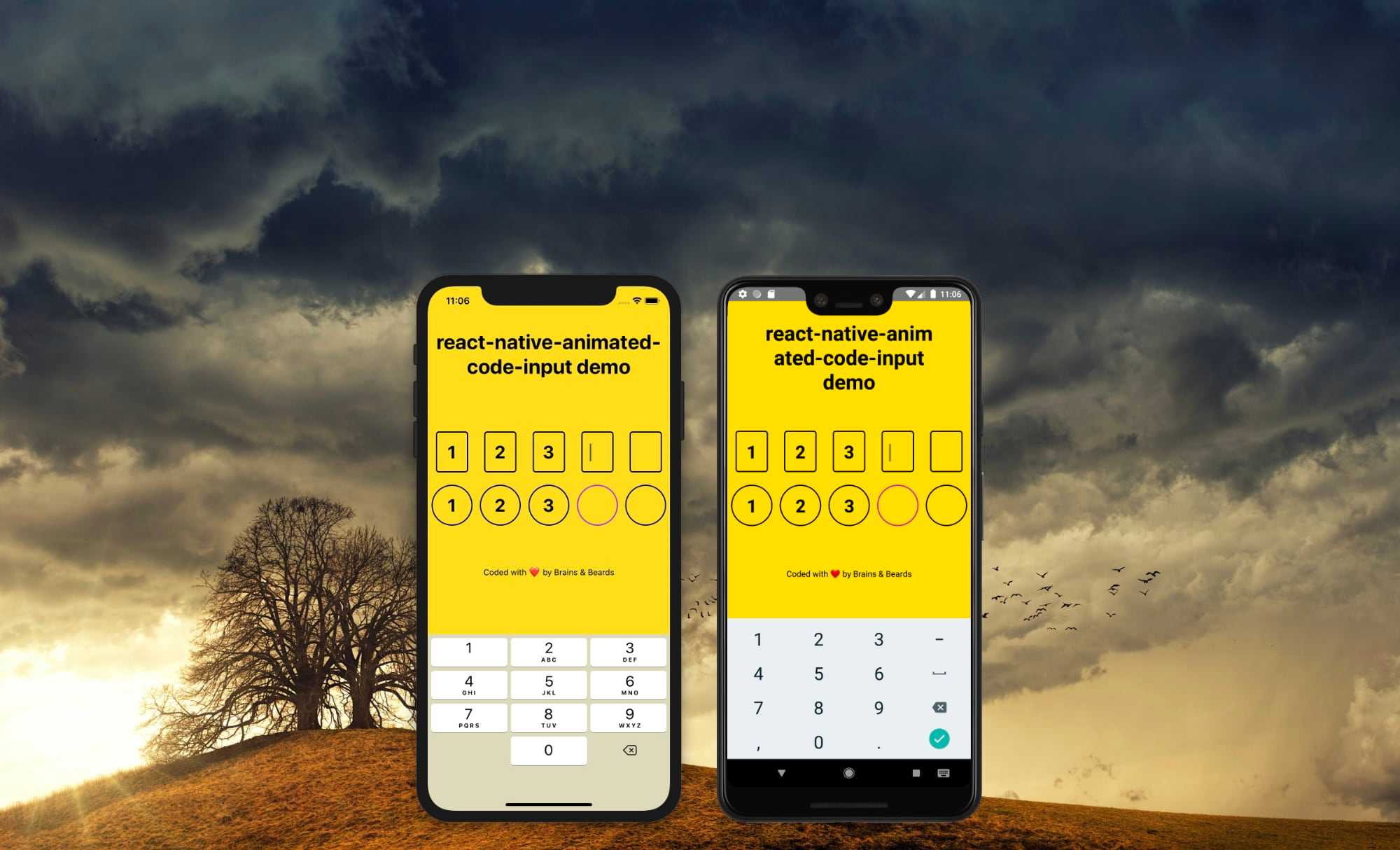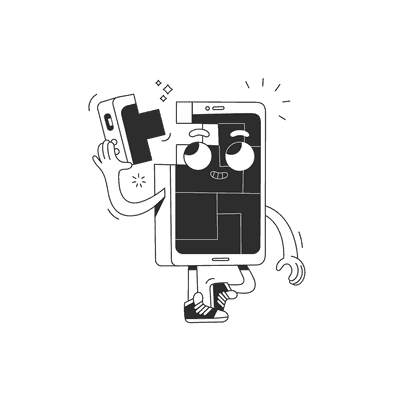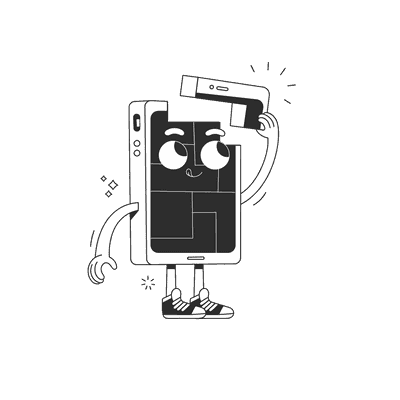June 10, 2020
React Native Animated Code Input
Introduction
Hello folks! Quarantine time has been productive for Brains and Beards and we are here today to show you our new baby. We created a small library for an animated code input. Our motivation for creating this library came from the need to give users a good first impression of an application. Generally, one time password screens are amongst the first screens a user will experience. We also weren't able to find suitable libraries in the community for auto-filling an input with text from a SMS text message. In this article we will demonstrate how to use it, show you a few input styles and teach you how to handle SMS autofill.
React Native Animated Code Input supports RN >=0.59.0.
Description
Animated Code Input is a component for React Native, with support for iOS, Android, and React Native Web. It works with one-time password autofill on iOS and Android.
This component is fully customizable. You can change the appearance of the fields, cursor and animation timing. It presents code in separate input fields without losing support for filling out one-time passwords from messages.
Installation
Install the package with npm:
npm install react-native-animated-code-input
Or with yarn:
yarn add react-native-animated-code-input
Usage
A component has three required properties: code, onChangeText, and onSubmit.
- value - [
string] It is the value displayed by the input. Use the app state to update it on every key press. This is similar to how React Native TextInput works. Please refer to example if you need more guidance. - onChangeText - [
function] Callback that is called when the text input's text changes. - onSubmitCode = [
function] Callback function called when every input field has a value. You will receive code value passed in as parameter.
Simple Example
<AnimatedCodeInputvalue={value}numberOfInputs={5} // default value 1onChangeText={onChangeText}onSubmitCode={onSubmit}/>
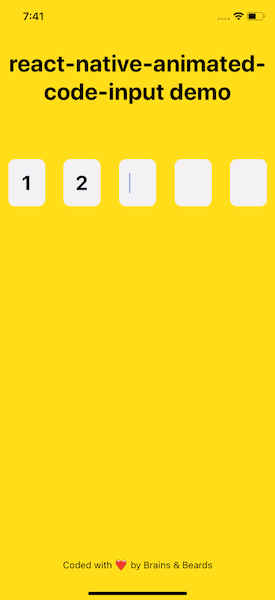
Life would be boring without any custom options so we exposed some properties to let the developer customize their component:
- activeCodeContainerStyle - [
style object] custom active input style - afterInputDelay - [
number] timeout after something is typed in an input - autoFocus - [
boolean] Set to false if you want the user to press on the code input first before it starts register - codeAnimationDuration - [
number] duration of fade effect for the code - codeContainerStyle - [
style object] custom input style - cursorAnimationDuration - [
number] cursor animation duration - cursorStyle - [
style object] - custom cursor style - index - [
number] active code input - numberOfInputs - [
number] number of code inputs - onBlur - [
function] callback that is called when the text input loses focus. - textColor - [
string] input text color - textContentType - [
string] give the keyboard and the system information about the expected semantic meaning for the entered content. Leave it set tooneTimeCodeif you want iOS to auto fill it from SMS.
Here are some examples using above properties:
Example 1:
<AnimatedCodeInputvalue={code}numberOfInputs={NUMBER_OF_INPUTS}onChangeText={onChangeText}onSubmitCode={onSubmit}textColor={"black"}activeCodeContainerStyle={{customStyle: styles.simplyActiveCodeContainer,}}codeContainerStyle={{customStyle: styles.simplyCustomCodeContainer,}}cursorStyle={styles.simplyCursorStyle}/>// Example styles for the abovesimplyCustomCodeContainer: {backgroundColor: "#ffde1a",color: "#c1cefa",borderRadius: 5,borderColor: "black",borderWidth: 2,},simplyCursorStyle: {color: "black",},simplyActiveCodeContainer: {backgroundColor: "#ffde1a",borderColor: "black",borderRadius: 5,borderWidth: 2,},
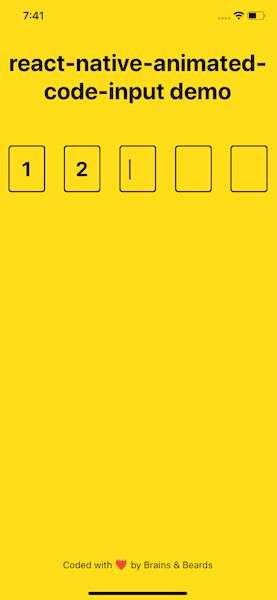
Example 2:
<AnimatedCodeInputvalue={value}numberOfInputs={NUMBER_OF_INPUTS}onChangeText={onChangeText}onSubmitCode={onSubmit}textColor={"white"}activeCodeContainerStyle={{customStyle: styles.customActiveCodeContainer,}}codeContainerStyle={{ customStyle: styles.customCodeContainer }}cursorStyle={styles.customCursorStyle}/>// Example styles for the abovecustomCodeContainer: {backgroundColor: "#060054",color: "#c1cefa",borderRadius: 5,},customActiveCodeContainer: {backgroundColor: "#c1cefa",borderColor: "#060054",borderRadius: 10,},customCursorStyle: {color: "#00b5f5",},
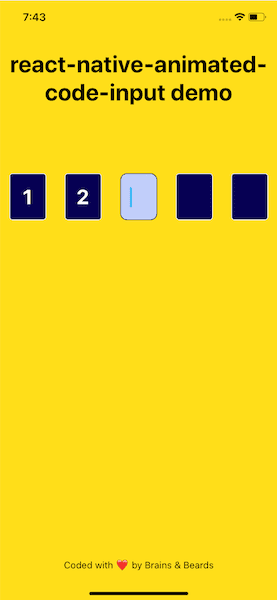
Example 3:
<AnimatedCodeInputvalue={code}numberOfInputs={NUMBER_OF_INPUTS}onChangeText={onChangeText}onSubmitCode={onSubmit}textColor={'black'}activeCodeContainerStyle={{customStyle: styles.borderActiveCodeContainer,}}codeContainerStyle={{ customStyle: styles.borderCodeContainer }}cursorStyle={styles.cursorStyle}/>// Example styles for the aboveborderActiveCodeContainer: {backgroundColor: '#ffde1a',borderRadius: 50,borderColor: '#b2b',borderWidth: 2,width: 70,height: 70,},borderCodeContainer: {backgroundColor: '#ffde1a',borderRadius: 50,borderColor: '#060054',borderWidth: 2,width: 70,height: 70,},cursorStyle: {color: 'transparent',},
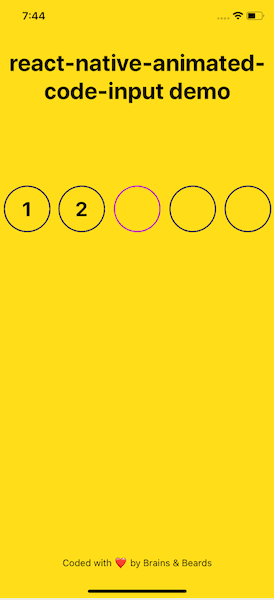
Two-Factor Authentication
Two-factor authentication, for good reason, is becoming a popular security feature of many applications. We decided to make our input handle autofill when receiving an SMS message. For iOS, it works by default because the default value for textContentType is oneTimeCode. For Android, we've created an example to show how the input is filled after a user clicks the copy button. To implement this, we start by adding a dependency for Clipboard:
yarn add "@react-native-community/clipboard
I wrote a simple function readFromClipboard that is responsible for checking a value that is copied to the clipboard. If the value is a number and has the same length as the input, the code is updated with the value. The input will then be populated with the code.
Here is a full example and demo:
import React, { FC, useState, useCallback, useEffect } from "react";import {Text,View,StyleSheet,Alert,Platform,ScrollView,SafeAreaView,} from "react-native";import AnimatedCodeInput from "react-native-animated-code-input";import Clipboard from "@react-native-community/clipboard";const NON_NUMBER_REGEX = /[^0-9]/g;const NUMBER_OF_INPUTS = 5;const App: FC = () => {const [code, setCode] = useState<string>("");let intervalId: NodeJS.Timeout;const onChangeText = useCallback((text: string) => {setCode(text);}, []);const onSubmit = useCallback((codeValue: string) => {Alert.alert("DONE",codeValue,[{ text: "OK", onPress: () => setCode("") }],{ cancelable: false });}, []);const readFromClipboard = useCallback(async () => {const clipboardContent = await Clipboard.getString();const value = clipboardContent.replace(NON_NUMBER_REGEX, "");if (value.length === NUMBER_OF_INPUTS) {setCode(value);onSubmit(value);await Clipboard.setString("");clearInterval(intervalId);}}, []);// To handle sms code after click "Copy "NUMBER"" ("Copy "12345"") option on AndroiduseEffect(() => {if (Platform.OS === "android") {intervalId = setInterval(() => readFromClipboard(), 1000);return () => {clearInterval(intervalId);};}}, []); // if you want to observe code all the time, replace [] with [code]return (<SafeAreaView style={styles.container}><ScrollViewcontentContainerStyle={{flexGrow: 1,flexDirection: "column",justifyContent: "space-between",}}><View style={styles.scrollContainer}><Text style={styles.title}>react-native-animated-code-input demo</Text><View><AnimatedCodeInputvalue={code}numberOfInputs={NUMBER_OF_INPUTS}onChangeText={onChangeText}onSubmitCode={onSubmit}/></View></View></ScrollView></SafeAreaView>);};
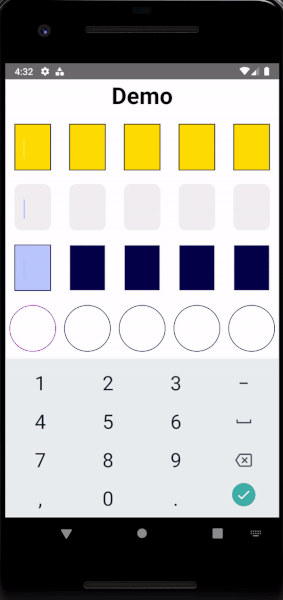
Summary
We created this component out of the need to have a code input that could be customized for a number of different use cases (pardon the pun). By providing an animated experience, the user feels something more than just entering some digits into a boring text field. We also wanted to make it easy to style for any style guide and use in any project, so we hope you'll find this useful.
If you like our new component, you can follow the repository on Github and give as a star ⭐. If you find and issues or you have an idea to improve this component contact us.
Repository link: https://github.com/brains-and-beards/react-native-animated-code-input
Example: Source code
Want more?
If you liked this post, why don't you subscribe for more content? If you're as old-school as we are, you can just grab the RSS feed of this blog. Or enroll to the course described below!
Alternatively, if audio's more your thing why don't you subscribe to our podcast! We're still figuring out what it's going to be, but already quite a few episodes are waiting for you to check them out.