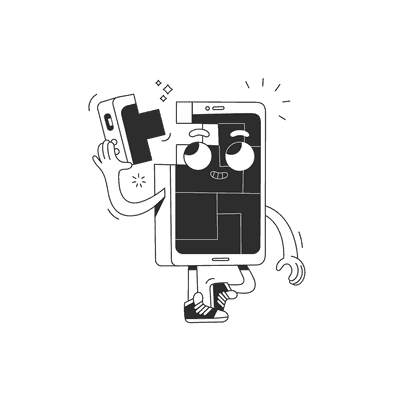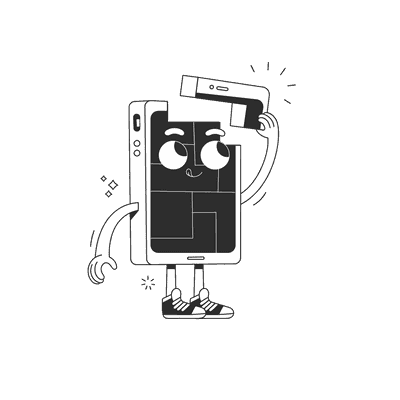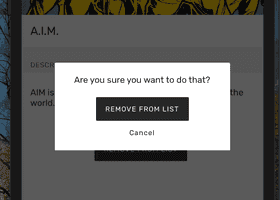December 11, 2018
Part 2 - Setting up Apollo Client in a React Native app
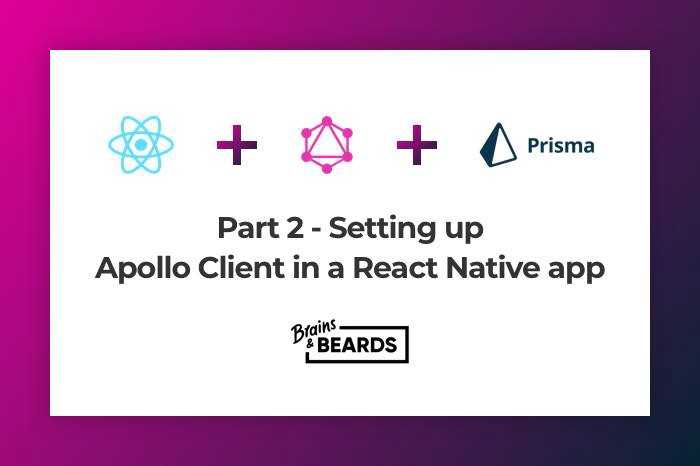
Hello folks, I hope you had some fun with GraphQL and Prisma. Now it’s time to integrate Apollo Client into a React Native app. I promise it will be fast and easy. 🚀
First of all, we need a React Native app. We’ll use react-native init for this tutorial. Create an application by entering the following command into your terminal:
$ react-native init RNGraphQL
If this is your first React Native app, you may need to install the React Native CLI and configure your development environment. Learn how to do that here.
To be sure everything is working, we’ll do a quick test run of the application. Run the following command from your terminal:
$ react-native run-ios
Once you’ve got everything up-and-running, let’s install the required packages for our GraphQL client:
$ yarn add `graphql graphql-tag apollo-boost react-apollo`
Your package.json should look similar to the following:
{"name": "RNGraphQL","version": "0.0.1","private": true,"scripts": {"start": "node node_modules/react-native/local-cli/cli.js start","test": "jest"},"dependencies": {"apollo-boost": "^0.1.22","graphql": "^14.0.2","graphql-tag": "^2.10.0","react": "16.6.1","react-apollo": "^2.3.2","react-native": "0.57.7"},"devDependencies": {"babel-jest": "23.6.0","jest": "23.6.0","metro-react-native-babel-preset": "0.50.0","react-test-renderer": "16.6.1"},"jest": {"preset": "react-native"}}
- apollo-boost— a zero-config way to start using Apollo Client.
- react-apollo — allows you to fetch data from a GraphQL server and then parse it to build components.
- graphql-tag — helps parse GraphQL queries.
Now, we need to configure a <ApolloProvider> component**,** which wraps the higher-level component giving every component access to client. ApolloClient contains an object, which includes a HTTP link and cache. We need to create a new link and cache using HttpLink and InMemoryCache.
- HttpLink — responsible for fetching GraphQL results from a GraphQL server.
- InMemoryCache — cache implementation for Apollo, recommended for data store normalization.
In App.js, initalize a new instance of ApolloClient and store it in the client variable.
import React, { Component } from 'react'import { StyleSheet, Text, View } from 'react-native'import { ApolloClient, HttpLink, InMemoryCache } from 'apollo-boost'import { ApolloProvider } from 'react-apollo'const client = new ApolloClient({link: new HttpLink(),cache: new InMemoryCache(),})export default class App extends Component {render() {return (<ApolloProvider client={client}><View style={styles.container}><Text style={styles.welcome}>Welcome to React Native!</Text><Text style={styles.instructions}>To get started, edit App.js</Text></View></ApolloProvider>)}}const styles = StyleSheet.create({container: {flex: 1,justifyContent: 'center',alignItems: 'center',backgroundColor: '#F5FCFF',},welcome: {fontSize: 20,textAlign: 'center',margin: 10,},instructions: {textAlign: 'center',color: '#333333',marginBottom: 5,},})
Run your application to check everything is configured okay. Now, we want to use our GraphQL Server from the previous tutorial as the server we’ll be connecting to with the GraphQL Client. We’ll only need the Prisma Cloud endpoint, which you can find in graphql-server/database/prisma.yml, and an auth token. The auth token can generated by running theprisma token command from your server’s root directory. Add the endpoint and token to your ApolloClient object, like this:
const client = new ApolloClient({link: new HttpLink({uri: 'https://eu1.prisma.sh/natalia-majkowska/dogs-service/dev',headers: {authorization: 'YOUR_TOKEN', // on production you need to store token//in storage or in redux persist, for demonstration purposes we do this like that},}),cache: new InMemoryCache(),})
To check it’s actually working, let’s run a simple GraphQL query. When writing your queries from the client, we use the graphql-tag library. The query below will ask the GraphQL server to return an array of dogs with their name and type fields included.
import gql from 'graphql-tag'const dogQuery = gql`query {dogs {nametype}}`
The next step is to create a component, which will be responsible for displaying our queried dogs. We can use the graphql function from the react-apollo library. See below for an example:
const DogComponent = graphql(dogQuery)((props) => {const { error, dogs } = props.dataif (error) {return <Text>{error}</Text>}if (dogs) {return <Text>{dogs[0].name}</Text>}return <Text>Loading...</Text>})
You’ll notice that we�’re first checking if the query is still loading and showing a loading message, if that’s the case.
Here is the complete App.js with our DogComponent.
import React, { Component } from 'react'import { StyleSheet, Text, View } from 'react-native'import { ApolloClient, HttpLink, InMemoryCache } from 'apollo-boost'import { ApolloProvider, graphql } from 'react-apollo'import gql from 'graphql-tag'const dogQuery = gql`query {dogs {nametype}}`const DogComponent = graphql(dogQuery)((props) => {const { error, dogs } = props.dataif (error) {return <Text>{error}</Text>}if (dogs) {return <Text>{dogs[0].name}</Text>}return <Text>Loading...</Text>})const client = new ApolloClient({link: new HttpLink({uri: 'https://eu1.prisma.sh/natalia-majkowska/dogs-service/dev',headers: {authorization: 'YOUR_TOKEN', // on production you need to store token in storage or in redux persist, for demonstration purposes we do this like that},}),cache: new InMemoryCache(),})export default class App extends Component {render() {return (<ApolloProvider client={client}><View style={styles.container}><Text style={styles.welcome}>Be ready for:</Text><DogComponent /></View></ApolloProvider>)}}const styles = StyleSheet.create({container: {flex: 1,justifyContent: 'center',alignItems: 'center',backgroundColor: '#F5FCFF',},welcome: {fontSize: 20,textAlign: 'center',margin: 10,},instructions: {textAlign: 'center',color: '#333333',marginBottom: 5,},})
Re-run the application and you should see something similar to the following, presuming you’re displaying some dogs.
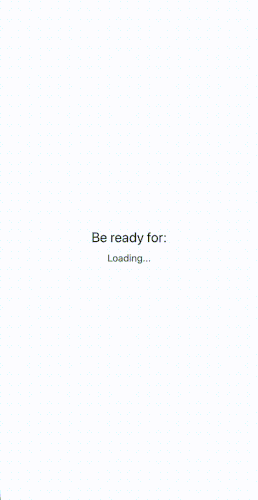
#####Quick Loading and Result
I hope everything is working for you, 💪🏻 if not let us know in the comments and I’ll do my best to try and help solve your problems. 🤓 Stay tuned for the next post titled: Mutating data in a React Native app with Apollo Client 👋🏻 If you are interested in React Native, we publish tips on our blog every week. Make sure to follow us and check our next post! 🤓
Source Code:
https://github.com/brains-and-beards/react-native-graphql-app
References:
Want more?
If you liked this post, why don't you subscribe for more content? If you're as old-school as we are, you can just grab the RSS feed of this blog. Or enroll to the course described below!
Alternatively, if audio's more your thing why don't you subscribe to our podcast! We're still figuring out what it's going to be, but already quite a few episodes are waiting for you to check them out.